Upload, using wildcard characters
How to use wildcard characters?
Select a folder method
- Select folder that contains files for upload.
- Click on the Upload button
 or right-click on the selected directory and select Upload-Show Transfer Manager from the popup menu. or right-click on the selected directory and select Upload-Show Transfer Manager from the popup menu.
- All files listed in the selected directory will be uploaded. The following wildcard will be used: *.*
Note: Subdirectories will not be included.
Note: You can edit the wildcard. In the Transfer Manager window select the transfer item and click on the Edit button or right-click on the selected transfer item and click Edit command from the popup menu. In the Transfer Item window modify parameters.
AutoFTP main window: "Audio" local folder selected and the contents will be uploaded to "Transfer" remote folder.
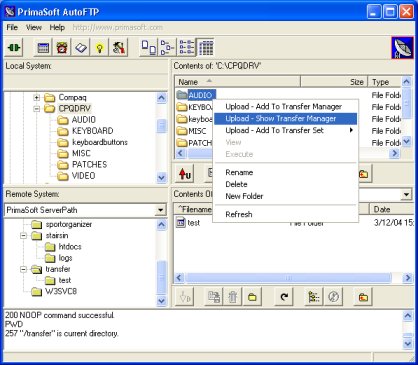
Transfer Manager: displays a wildcard *.*
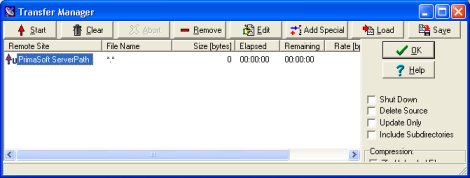
Transfer Item: edit transfer item, for example change *.* to *.htm in the Local File Name box.
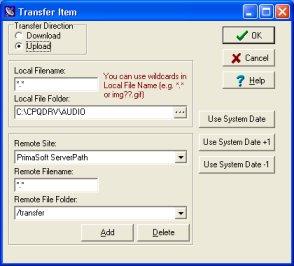
Note
In the above example the folder was selected for upload. You can also select one file for upload and later modify the transfer item in the Transfer Item dialog box.
Transfer Item: edit transfer item
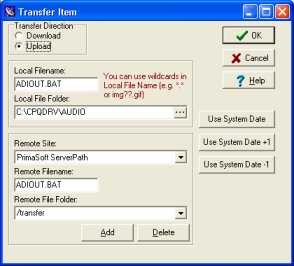
|