Log window
PrimaSoft AutoFTP maintains a detailed Activity Log so you can easily find out which transfers were successful, which failed and why. You can delete any number of action items from the log. Just select the item/s and press Delete or Clear push button.
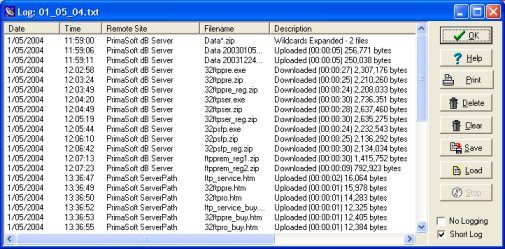
The log files are stored in "logs" subdirectory with one log file per day. The log file names are based on the system date e.g. 09_16_03.txt. The log files are in a standard text format.
To print log
- Click on the Print button if you want to print the log. Before you can actually print the log on a printer, the Screen Preview window will be displayed.
To load new log file
- Load: Load function allows you to load log files from different days.
- Stop: Stop function is useful when you are loading a large log file and you want to abort this process.
No Logging : allows you to disable Activity Log file.
Short Log (only errors) : useful when you have frequent file transfers and don't want your log files to become huge. When checked mostly errors are logged. The same option is accessible in the file/preferences window;
|